How to Install Hiren Boot Cd on Usb
Hiren's BootCD (HBCD) is a bootable CD that contains a set of tools that can help users to fix their computer if their system fails to boot. More specifically, HBCD contains hardware diagnostic programs, partition tools, data recovery utilities, antivirus tools and many other tools to fix your computer problems. I write this article because I use Hiren's BootCD frequently to troubleshoot computer problems, specially when a computer doesn't boot anymore due to a virus attack or due to a corrupted file system.
In this article you will find instructions on how to put Hiren's BootCD on a USB flash drive (stick) in order to troubleshoot computer problems in the future.
How to create a Hiren's Boot USB Flash Drive.
Step 1. Download Hiren's BootCD
1. Download Hiren's BootCD to your computer.
(Hiren's BootCD Official Download page: http://www.hirensbootcd.org/download/ )
Scroll the page down and click on "Hirens.BootCD.15.2.zip" )

2. When the Download is complete, right click on "Hirens.BootCD.15.2.zip" file to extract it.
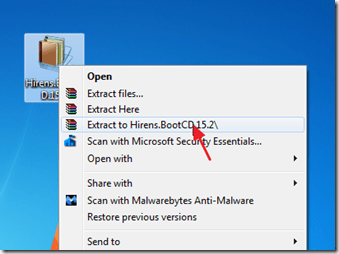
Step 2: Download RUFUS USB Boot Creator Utility*.
* Rufus is an excellent utility that helps to create bootable USB flash drives, such as USB keys/pendrives, memory sticks, etc.
1. Go to the official Rufus download page and download RUFUS USB Bootable Creator Utility to your computer.
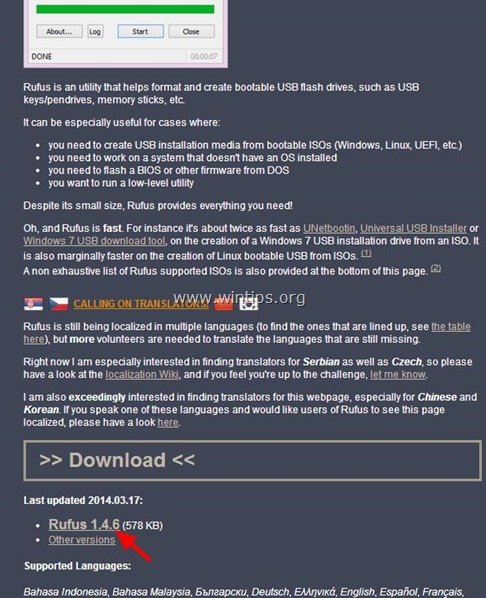
Step 3. Create a bootable Hiren's BootCD USB flash drive.
1. Remove all USB storage drives from your computer and plug an EMPTY* USB stick (minimum 1GB) to an empty USB port.
Attention: DO NOT leave your files on USB stick, because all files will be erased during this operation.
2. Now double-click to run "rufus" application.
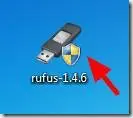
When Rufus utility starts:
3. Choose the empty USB stick that you plugged on your computer.
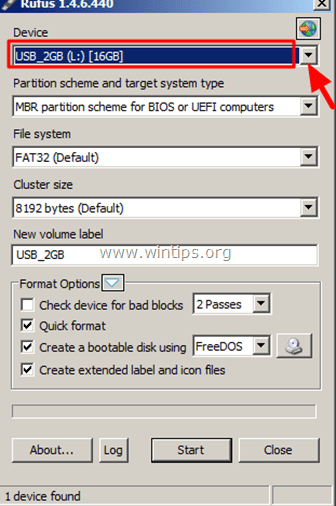
4. At "Create a bootable disk using" option, select "ISO Image".

5. Then click the icon next to "ISO Image" entry to select the Hiren's ISO Image file " Hiren's.BootCD.15.2".iso" from your computer.
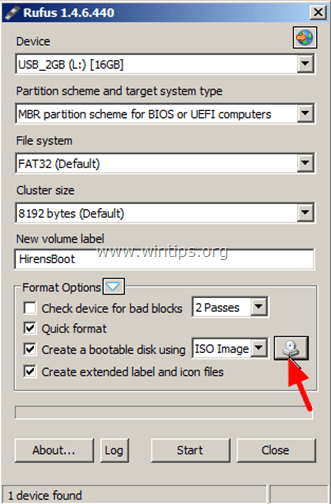
6. Inside the "Hiren's Boot 15.2" folder, select the "Hiren's BootCD 15.2.iso" image file and choose "Open".
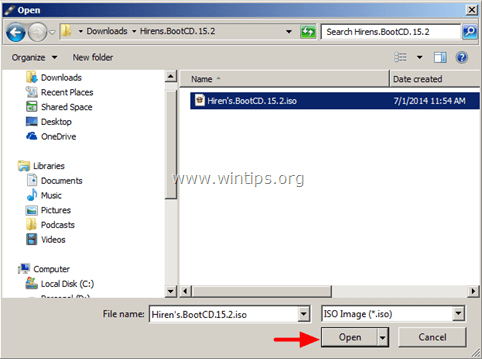
7. When done press "Start".
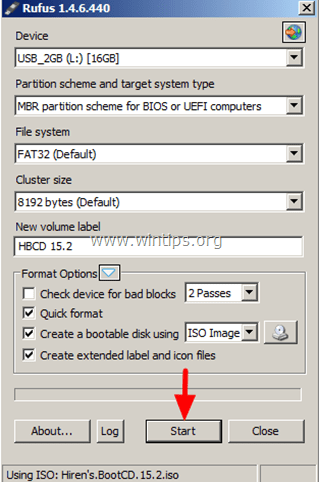
8. Read carefully the warning message and press "OK".
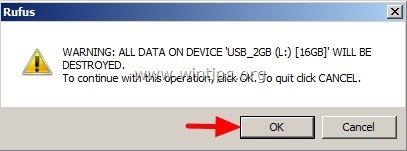
Wait until Rufus utility erases your USB stick and transfers Hiren's Boot ISO files to it.
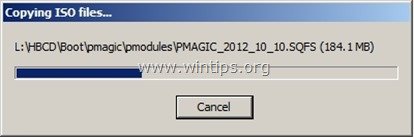
9. When Rufus operation is completed,close Rufus utility, unplug the USB stick and use it in the future to troubleshoot your computer.
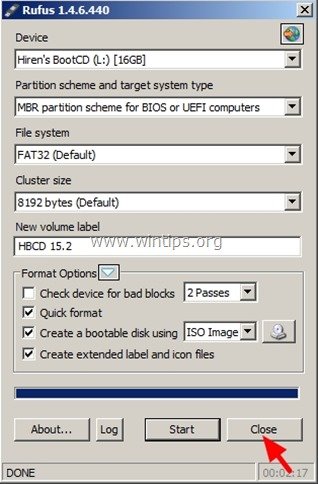
Notice: In order to boot from the Hiren's Bootable USB stick, you must set the USB as first boot device from your BIOS settings.To do that:
- Power On your computer and press "DEL" or "F1" or "F2" or "F10" to enter BIOS (CMOS) setup utility.
(The way to enter into BIOS Settings depends on the computer manufacturer). - Inside BIOS menu, find the "Boot Order" setting.
(This setting is commonly found inside "Advanced BIOS Features" menu). - At "Boot Order" setting, set the USB-HDD as first boot device.
- Save and exit from BIOS settings.
That's it!
If this article was useful for you, please consider supporting us by making a donation. Even $1 can a make a huge difference for us in our effort to continue to help others while keeping this site free:

If you want to stay constantly protected from malware threats, existing and future ones, we recommend that you install Malwarebytes Anti-Malware PRO by clicking below (we do earn a commision from sales generated from this link, but at no additional cost to you. We have experience with this software and we recommend it because it is helpful and useful):
Full household PC Protection - Protect up to 3 PCs with NEW Malwarebytes Anti-Malware Premium!
How to Install Hiren Boot Cd on Usb
Source: https://www.wintips.org/how-to-create-hirens-bootcd-usb-disk/